Remote Access Proxy
Remote Access Proxy
When enabled and configured, the Stacuity Remote Access Proxy acts as an HTTP Proxy, which allows HTTP Based Web Services hosted on the Endpoint Device to be published on the Internet via a unique website address.
This eliminates the need to provide a static or dynamic Public IP v4 address for each endpoint
The Remote Access Proxy needs to be configured in 2 steps:
- First the Remote Access Proxy configuration needs be configured via the 'Edge Services' menu.
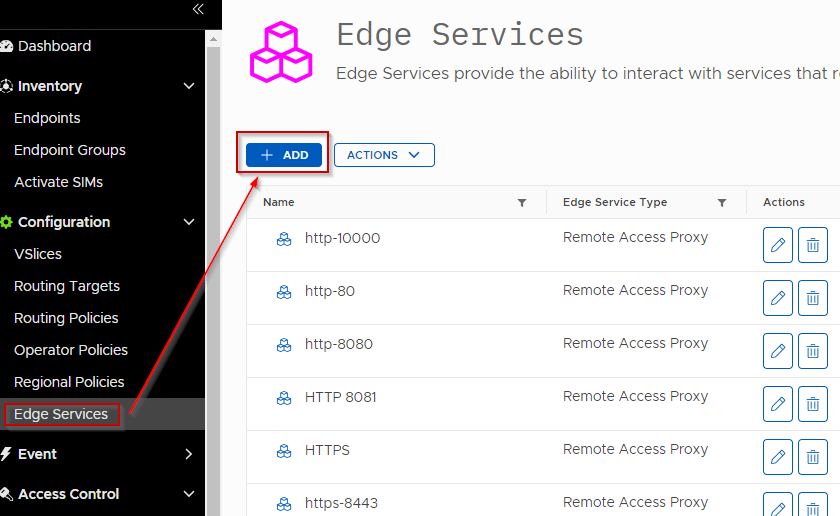
Here you can specify on which port the Endpoint device exposes the Web Service, like the standard port 80 for HTTP or port 443 for HTTP, or a custom port like 8080, 9000 etc.
You also need to specify the protocol on which the Web Service is exposed on the Endpoint, HTTP or HTTPS. In the case of HTTPS, there is an additional option to trust an insecure SSL Certificate which the Endpoint might be using, which is common in the case of Self-Signed certificates in private networks
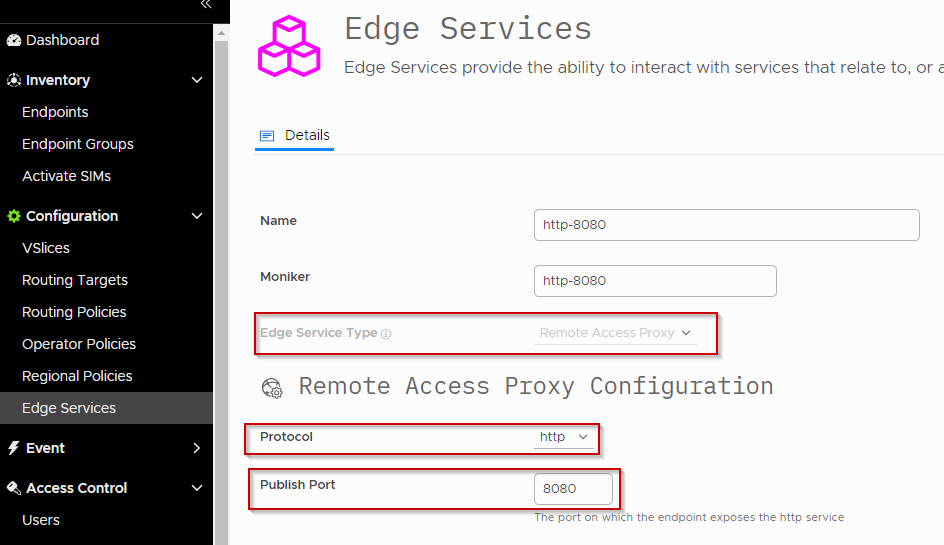 There is also an option to enable "Basic Authentication", which is provided by the Stacuity Core, before sending the traffic from the Internet to your Endpoint.
There is also an option to enable "Basic Authentication", which is provided by the Stacuity Core, before sending the traffic from the Internet to your Endpoint.
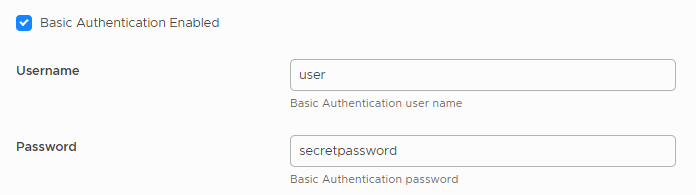
You can also choose to use Access Control Lists (ACLs) which can allow or restrict access based on the Source IP address of the Internet request attempting to contact your Endpoint. The ACLs works in 2 modes:
- Allow: Which only allows the IP addresses or Subnets you specify, and blocks all other requests

-
Deny: Which blocks the IP addresses or Subnets you specify, and allows all other requests

-
When your Remote Access Proxy configuration has been created in the 'Edge Services', you now need to apply this configuration in the Routing Policy which your Endpoint is configured to use (via the Endpoint Groups). This is done by navigating to the Routing Policy, going to the 'Edge Services' tab, then enabling the Remote Access Proxy and selecting the Remote Access Proxy configuration created in Step 1 above.
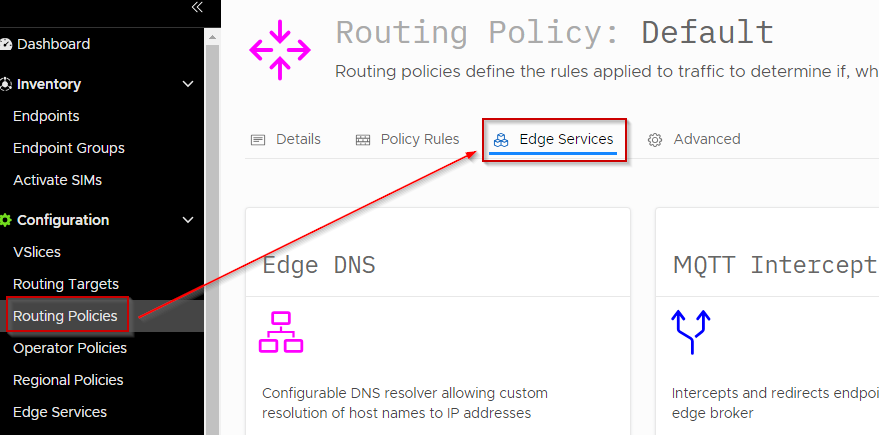
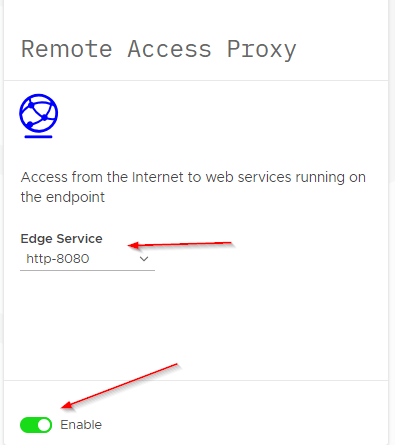
After this has been done, select 'Save and Apply Rules', and the Remote Access Proxy on all the Endpoints using this Routing Policy, will now have the Remote Access Proxy Edge Service available.
The public website address where the Web Service running on the Endpoint device is exposed on, can be found by navigating to the Endpoint view, selecting an Endpoint, and navigating to the 'Remote Access' tab. The Public URL is displayed right at the top.
Updated 22 days ago