API Tokens
API Tokens Overview
API Tokens are used to authenticate client applications to the API.
Viewing API Tokens
Navigate to Access Control → API Tokens to access the token management interface.
Token List Display: The API tokens table shows:
- Name: Token identifier (e.g., "Test1")
- Enabled: Status indicator (checkbox - unchecked in example)
- Created (UTC): Creation timestamp (e.g., "26 Jun 2025, 13:39:01")
- Actions: Management icons (edit and delete)
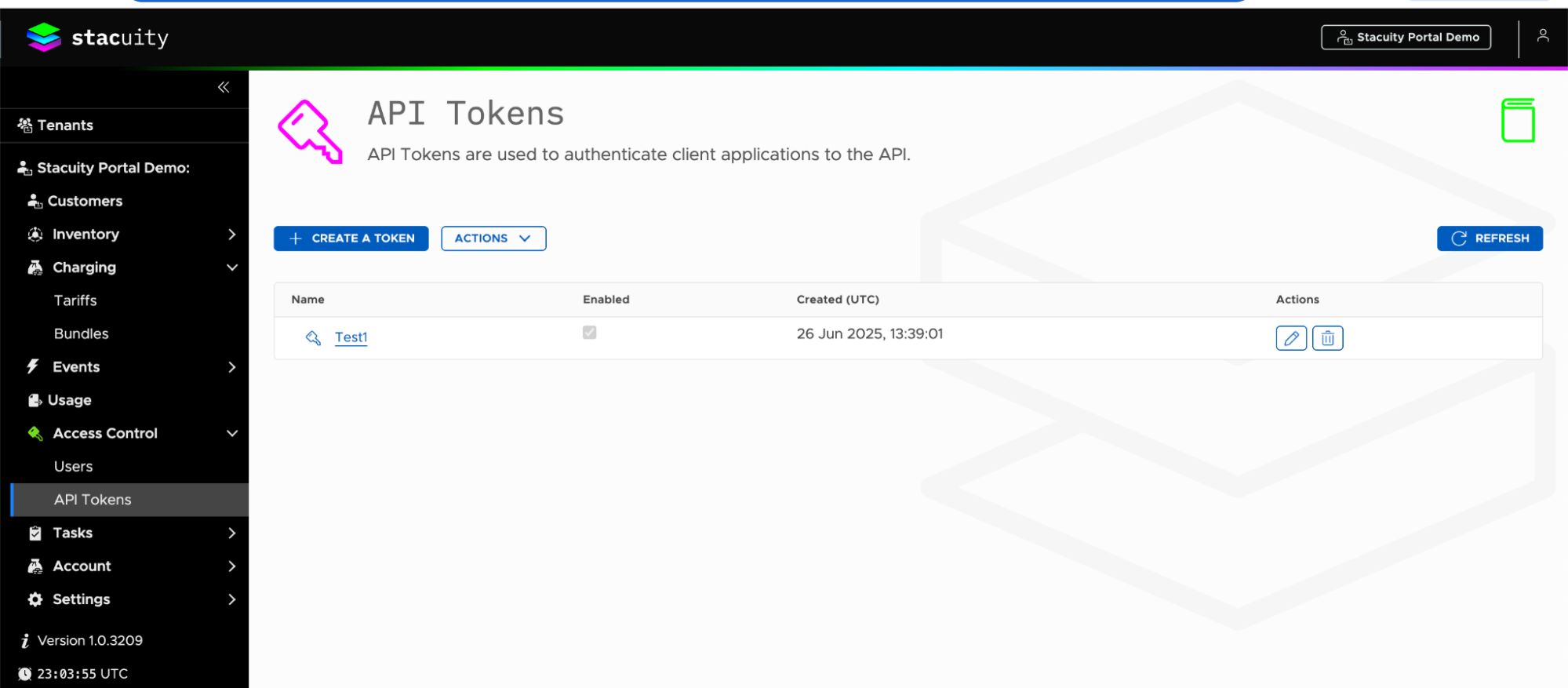
Creating API Tokens
To create a new token:
- Click CREATE A TOKEN button
- Complete the Create a new API Token form:
- Name to identify the token: Enter descriptive name
- Enabled: Toggle switch (shown as enabled/green by default)
- Click CREATE to generate the token
- Use CANCEL to abort creation
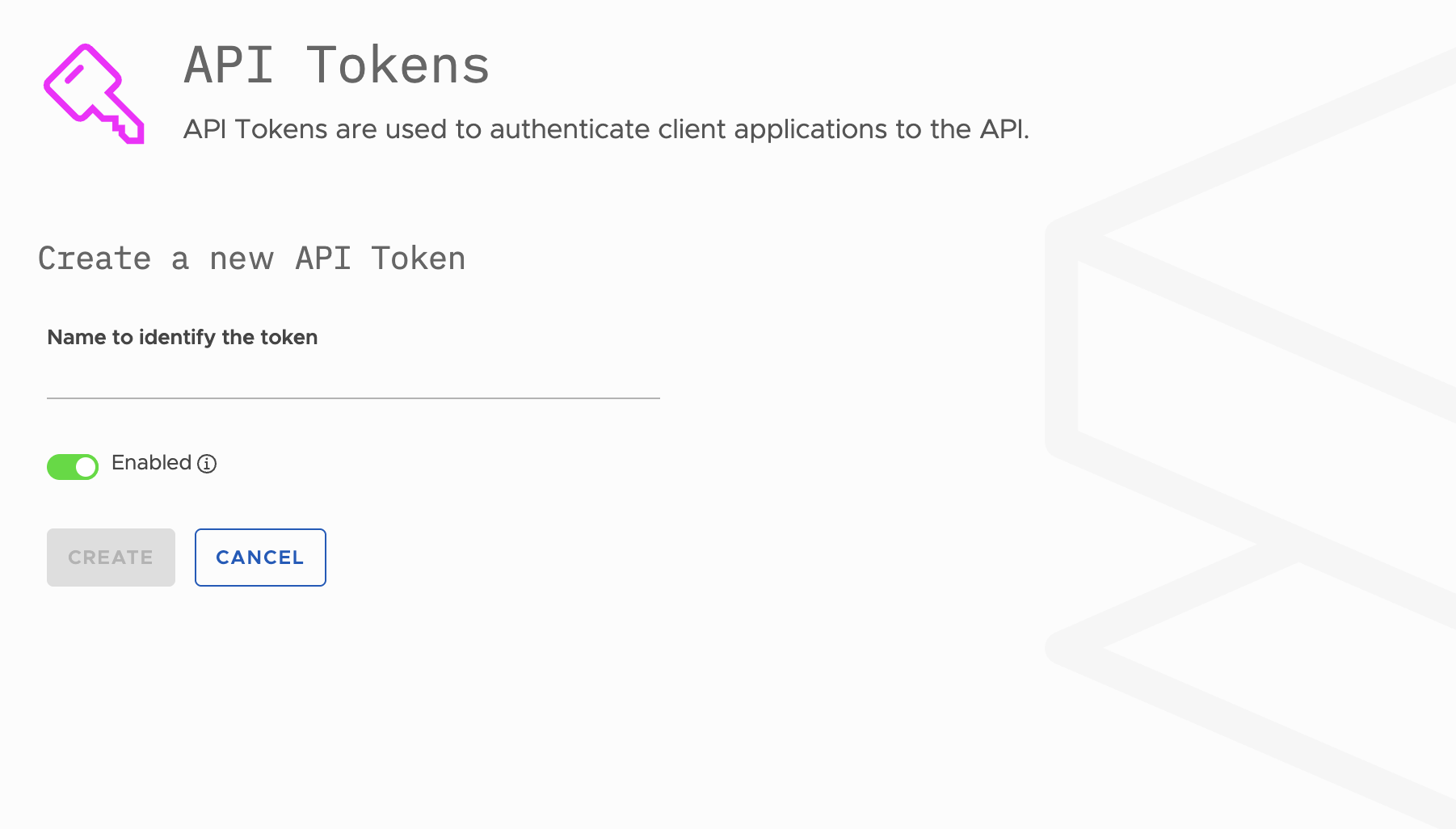
Managing Existing Tokens
Token Management Options:
- ACTIONS dropdown for bulk operations
- REFRESH button to update the token list
- Individual token actions via icons (edit/delete)
Editing Tokens:
- Click the edit icon (pencil) for a token
- Update an existing API Token form allows modification of:
- Name to identify the token: Edit the token name
- Enabled: Toggle to enable/disable the token
- Token: Displays the actual token value (masked with dots: ••••••••••••••••••••••••)
- Show/Hide: Eye icon to reveal or conceal the token value
- COPY TOKEN TO CLIPBOARD: Button for secure token copying
- Click UPDATE to save changes
- Use CANCEL to discard changes
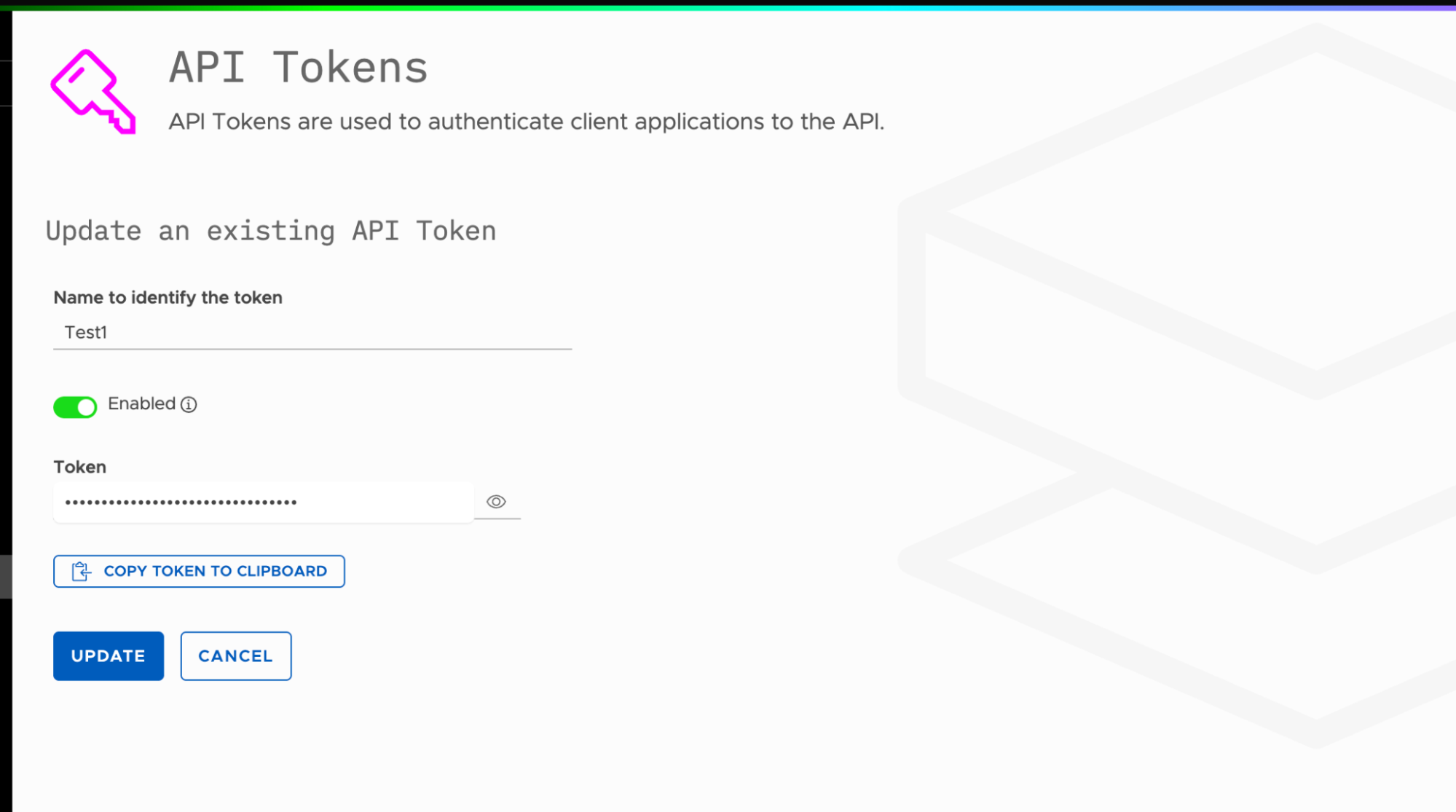
Token Security Features
Token Display:
- Token values are masked with dots for security
- Eye icon allows temporary visibility toggle
- Dedicated copy button prevents manual transcription errors
Token Status Control:
- Green toggle switch indicates enabled status
- Tokens can be disabled without deletion
- Status changes are made through the edit interface
Account Summary
The Account Summary provides an overview of your account's financial status, including current balance, transaction history, and available funds for operations.
Navigation
Navigate to Account in the main menu to access the account summary interface.
Account Overview Display
Account Information:
- Account Name: Shows the current account identifier (e.g., "Stacuity Portal Demo")
- Description: "View your account balance and transaction history"
Financial Summary: The account summary displays three key financial metrics:
- Balance: Current account balance (e.g., £ 20.00)
- Limit: Account spending limit (e.g., £ 0.00)
- Available Balance: Usable funds highlighted in green (e.g., £ 20.00)
Transaction History
Transaction Table: The transaction history displays:
- Time: Date and time of transaction (e.g., 09/06/2025, 16:51)
- Tenant/Customer: Associated entity for the transaction
- Description: Transaction description (e.g., "Account top-up")
- Amount: Transaction value (e.g., £ 20.00)
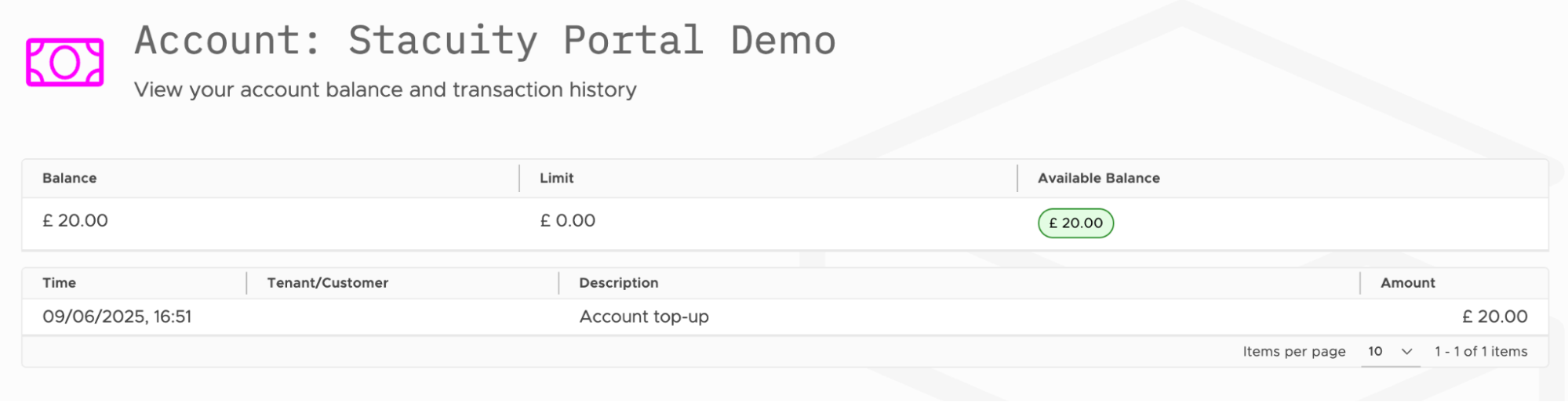
Updated 5 months ago
What’s Next
Settings Management