Customer Bundles
Viewing Bundles
While on a selected customer you can view the bundles applied to this customer by clicking the Bundles Tab
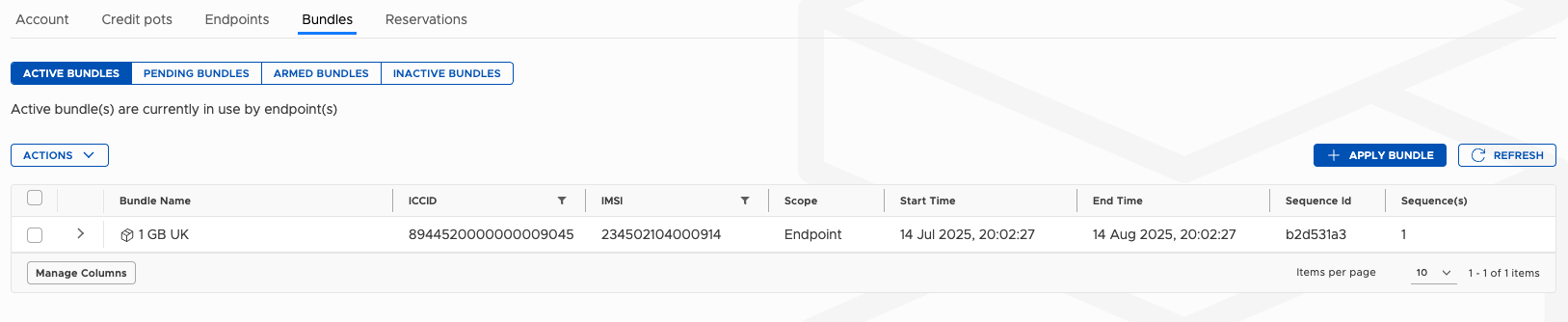
Bundle Overview Display
When you're looking at active bundles, you'll see a clear breakdown of what's currently running. It shows the initial value, current usage and remaining allocation.
Finding Bundles with Smart Filtering
The system shows which endpoints each bundle is assigned to, and you can filter to find exactly what you're looking for:
- Filter by ICCID: Use the SIM card identifier to locate specific bundles
- Filter by IMSI: Search using the International Mobile Subscriber Identity
- This filtering is essential when you're managing multiple endpoints and need to quickly find which bundles are assigned where
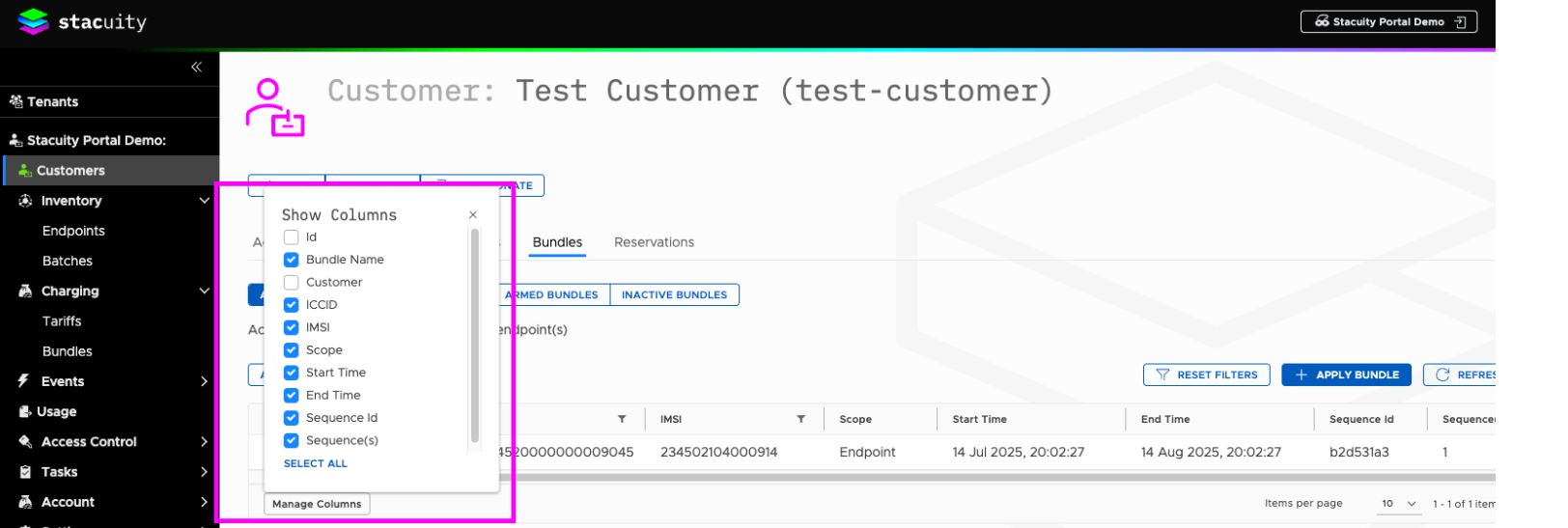
Bundle Instance Tracking
When you expand the bundle views, you get detailed visibility into bundle instances:
- Sequence Numbers: If you've applied the same bundle definition multiple times to an endpoint, you'll see sequence 1, sequence 2, etc.
- Multiple Applications: Apply the same bundle twice? You'll see both instances numbered sequentially
- Individual Tracking: Each instance tracks its own usage and status independently
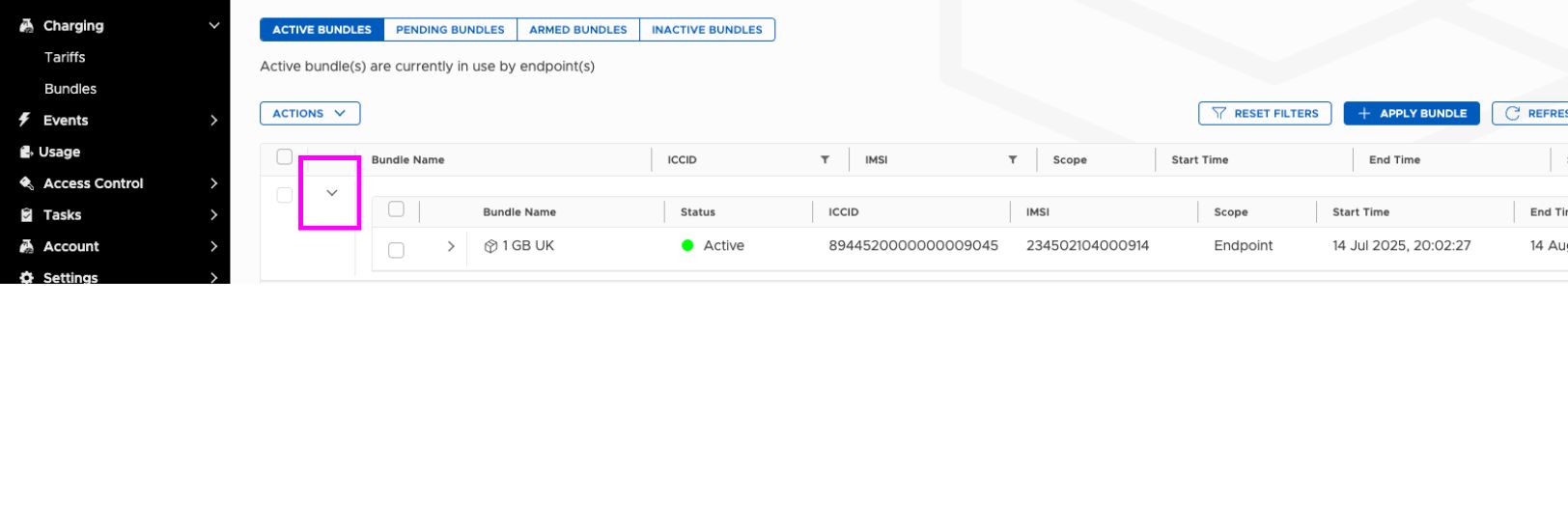
Element-Level Usage Details
Expanding further reveals the granular usage information for each bundle element. You will see the usage for each element, what is remaining and what's reserved.
- Element: Shows the element type Bytes or Waiver
- Remaining: Displays the remaining Bytes for that element
- Used: Displays the Bytes already consumed
- Initial: Displays the initially set value
- Usage Warn: Shows the percentage of consumption that will trigger a warning event
- Zones: Displays the Zone this element is applied to
- Reserve: Displays the bytes that have been reserved.
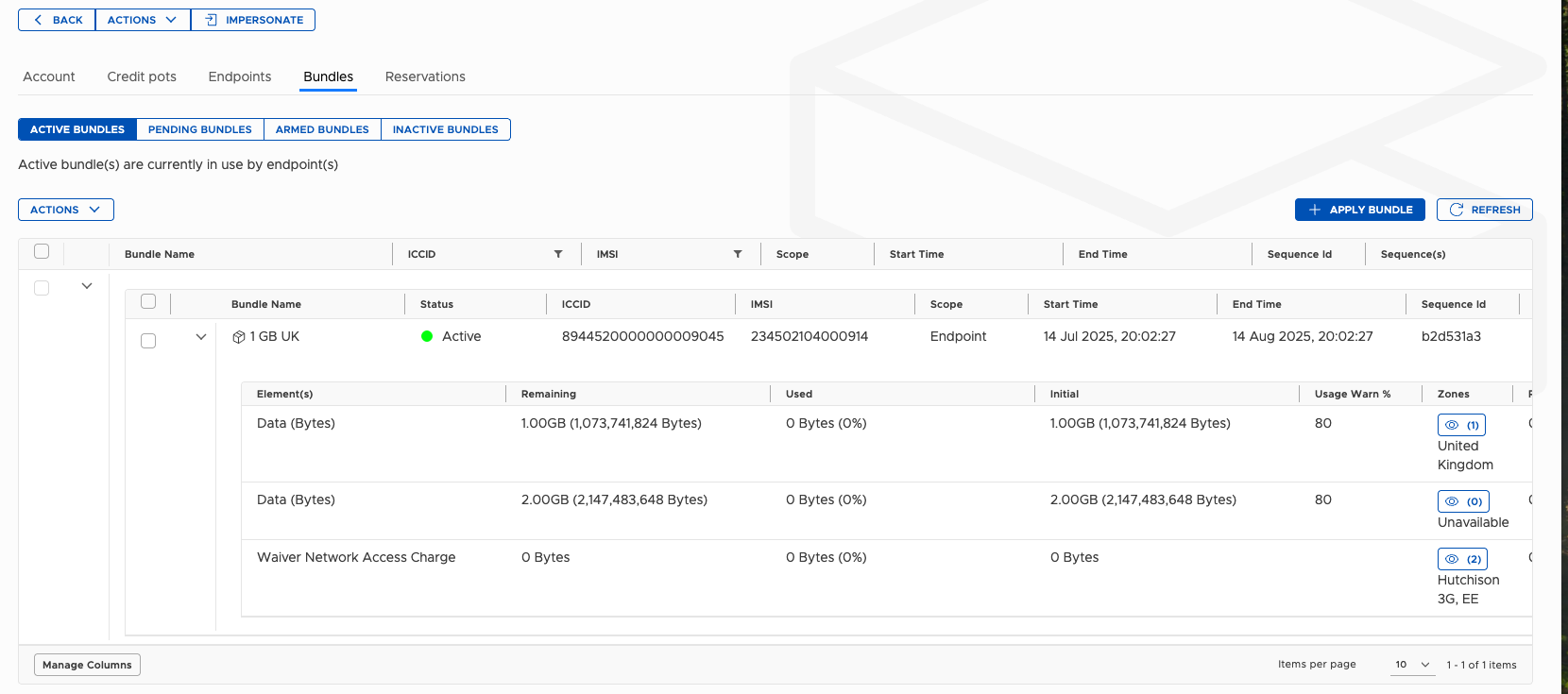
Updated 5 months ago
What’s Next
Applying Bundles to a customer