TADHack Hints and Tips
Helpful hints & tips to get you up and running
We’re pleased you’re hacking using our service – and wish you the best of luck in the competition! Here are some hints and tips which we hope are helpful – but if you get stuck, please contact us at [email protected] – our team will be here through the event to answer queries or if you get stuck.
Activation and setup tips
Before you start using your SIM you will need to activate it on the Stacuity platform. You may also need to configure the APN in your device to 'stacuity.flex'.
Please see the Getting Started guide to learn how to activate your SIM and set the correct APN.
After completing the Getting Started instructions you should be able to connect your SIM to a nearby network and begin sending data.
The first time you try to use your SIM it may take a short period (usually less than 5 minutes) for your device to find a nearby network and attach to the Stacuity platform.
You can check the status of your SIM using the Endpoints view which is found under the Inventory menu in the portal. The Endpoints view shows a list of Endpoints (SIMs) that have been activated on your account. Click on the endpoint name or ICCID to navigate to the Endpoint screen where you can view extensive details about the endpoint, including its current Network Status and even the geographic coordinates of the connected Cell tower.
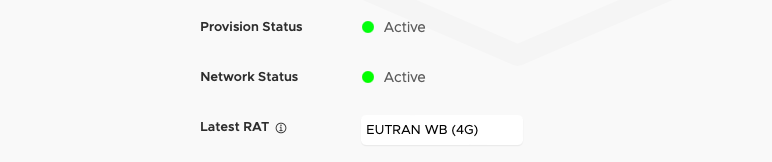
Endpoint view screen showing Network Status and current Radio Access Technology (3G, 4G etc)
If the Network Status is Active or Idle then your device has successfully connected to the network. If the status is showing as Unknown then this means that the endpoint has not yet connected to the Stacuity network, in which case please follow the steps below to further diagnose any issues.
Using events to diagnose connection issues
From the Endpoint view select the Events tab to see a detailed history of events that have taken place between your Endpoint and the Stacuity network. These events include EndpointAuthenticated_v1 and EndpointLocationUpdated_v1 , which are triggered when the SIM tries to attach to a particular network. If the SIM is able to successfully connect to the network then you should see events being raised similar to the example shown below. The event EndpointDataSessionCreated_v1 indicates that the SIM has sufficient credit and has successfully opened a data connection to the network. You can also filter by different event types by selecting the Filter Events option.
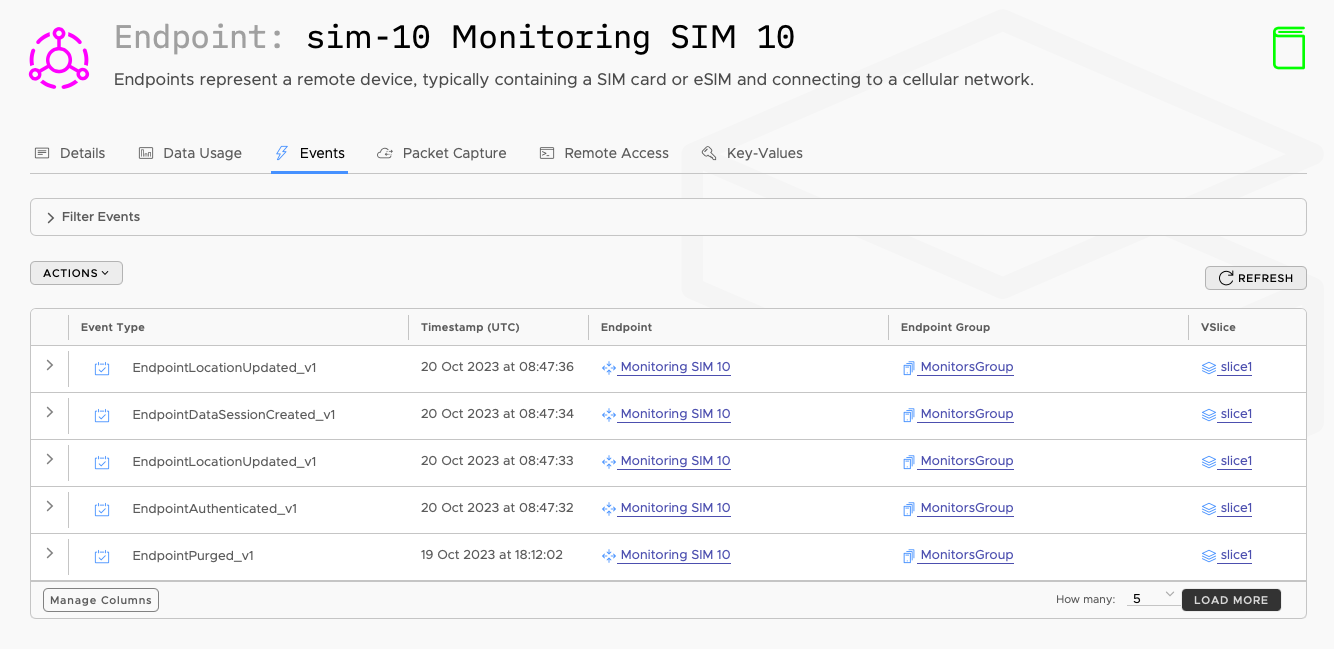
Event detail, including network (RAT) type, in JSON format can also be shown by clicking the arrow icon.
If no events are available for your Endpoint then there may be an issue with signal strength which is preventing the device from connecting to the network.
Check the signal strength on the device to verify there is available reception in your area. If signal strength is poor then try moving the device to a different physical location to see if that helps.
If you are still unable to connect and no events are displayed in the Event view then it is possible that roaming is not permitted on the networks available in your location, or that your device is locked to a particular operator that is not supported by Stacuity. Please see the Coverage page to find supported network operators in your country. If the device allows for manual network selection then try to connect to each of the supported networks until you are able to connect.
3G / 4G Device Settings
If both 4G and 3G coverage is available then your device will try to connect to 4G networks in the first instance. However, if you are still having trouble connecting after completing the troubleshooting and diagnosis steps above then you can also try setting your device to use either 3G or 4G only.
How to check your account balance
Your account balance is displayed in the Stacuity Portal at the top-right of the screen.
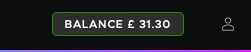
Click the BALANCE button, or choose the Account / Summary menu option to show the account summary page. From here, you can view your available account balance, set credit warning limits and top-up your account. You can also view a history of any account charges and see mobile network tariffs.
If you are competing in the Oct 2023 TADHack event and are running low on credit, or if you are still having trouble connecting, please contact [email protected] and we will be happy to assist further.
Updated 6 months ago